Submit your podcast to Apple Podcasts
Apple Podcasts is the media player application developed by Apple to make it possible for both users and creators to access audio content from their devices across the globe.
Here are 4 steps for you to get your podcast on Apple Podcasts.
- Sign up to Podigee or login if you already have an account.
- Create a podcast and add your first episode.
- Go to -> 'Exports' -> 'Publish on Apple Podcasts' and submit it via Podcast Connect.
- Submit your podcast feed to Apple Podcasts.
There you go!
Let's zoom in for details.
After having signed up to a Podigee account, hit on the 'Create your first podcast now' button.
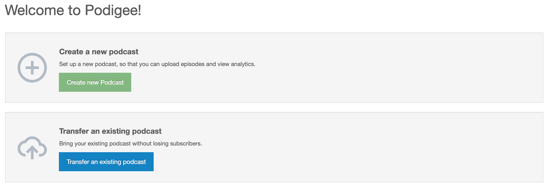
Add an audio file on the 'Create new episode' section.
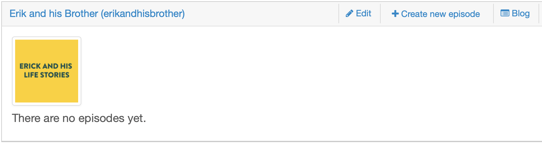
In the 'Exports' tab, under the 'Directories' menu, you will find the Podcast Connect option.
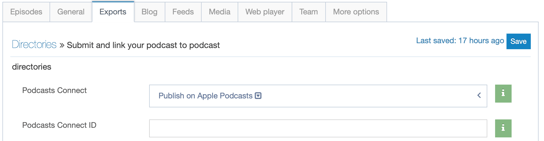
To submit a podcast to the Apple platform, you will need a Podcast Connect account (it's for free). If you don't have one, you can set it up from any device.
- Choose an Apple ID or get one here for free.
- Create a Podcast Connect account here for free with your Apple ID
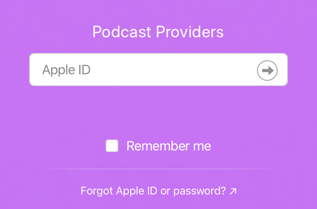
Click on the field 'Publish on Apple Podcasts' to open it and click on 'Podcast Connect' to enter the Podcast Connect dashboard. Enter your Podigee Podcast feed and click on 'Submit'.

You have submitted your podcast.
It can take from 1 up to 7 days for your podcast to get listed. Future episodes of your podcast will get published faster (between 1 and 48 hours).
For Apple, your podcast cover must comply with the podcast cover regulations established by them. The cover image should be at least 1400x1400 pixels large but no larger than 3000x3000 pixels (it requires a square shape). 72 dpi, JPG (.jpg) or PNG (.png) format, and in the RGB color space.
If you transferred a podcast that was already uploaded to Apple, please update your podcast feed within Podcast Connect or reach the Apple Support to update your feed for you. You will need to share your podcast title, Apple ID and new Podigee feed -> go to the 'Feeds' tab.
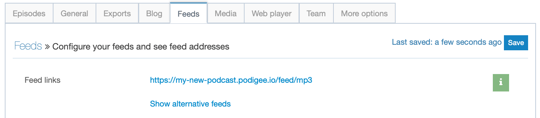
That is a wrap!
How to submit to: