Start podcasting with your iPhone, Dropbox and Podigee
See how you can record your first podcast episode without having to buy expensive gear first
See how you can record your first podcast episode without having to buy expensive gear first

It's easy to spend a fortune on recording gear to produce your first podcast episode, but you don't have to do it. To get started quickly, all you need is a phone, a headset, Dropbox and a free account for Podigee - our podcast hosting platform. If you don't have an account for Podigee yet, follow the link below to create one for free.
Start your free 14 day trial with Podigee
In this tutorial we will focus on recording with your iPhone, which not only has quite good audio quality out of the box, but also comes with a recording app preinstalled. So, if you have your iPhone within reach, or are actually reading this very article on it, why not record your first episode just now and tell the world what an awesome day you had today.
Recording the audio
The iPhone comes with an application called "Voice memos". Plug in your iPhone headset, open the app and start a new recording by tapping the big red button. The recording will start immediately, so be prepared to start talking right away.
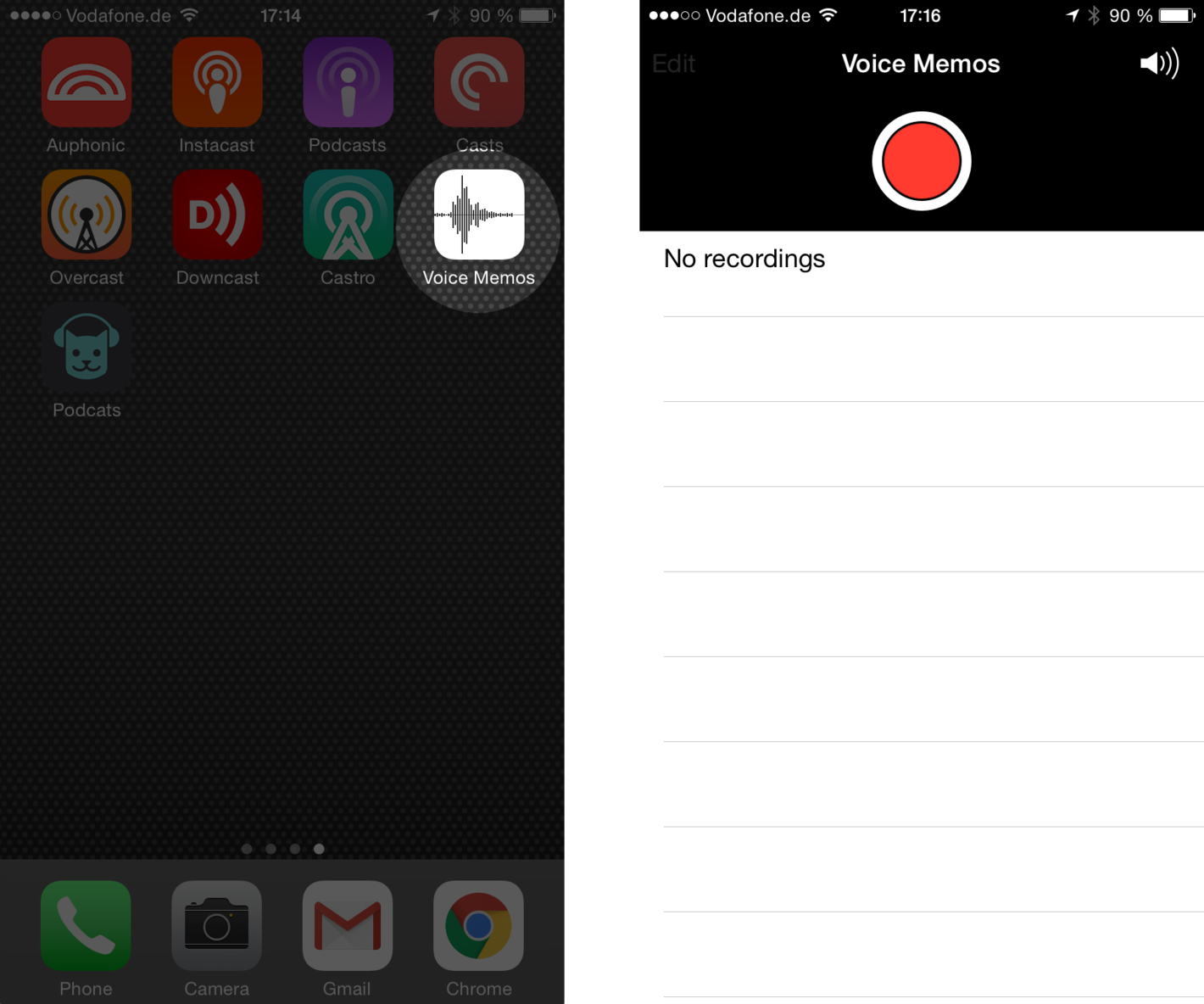
You can pause the recording by tapping the red square button and resume it by tapping the red circle again. After you are done recording simply press Done to save the recording to your phone.
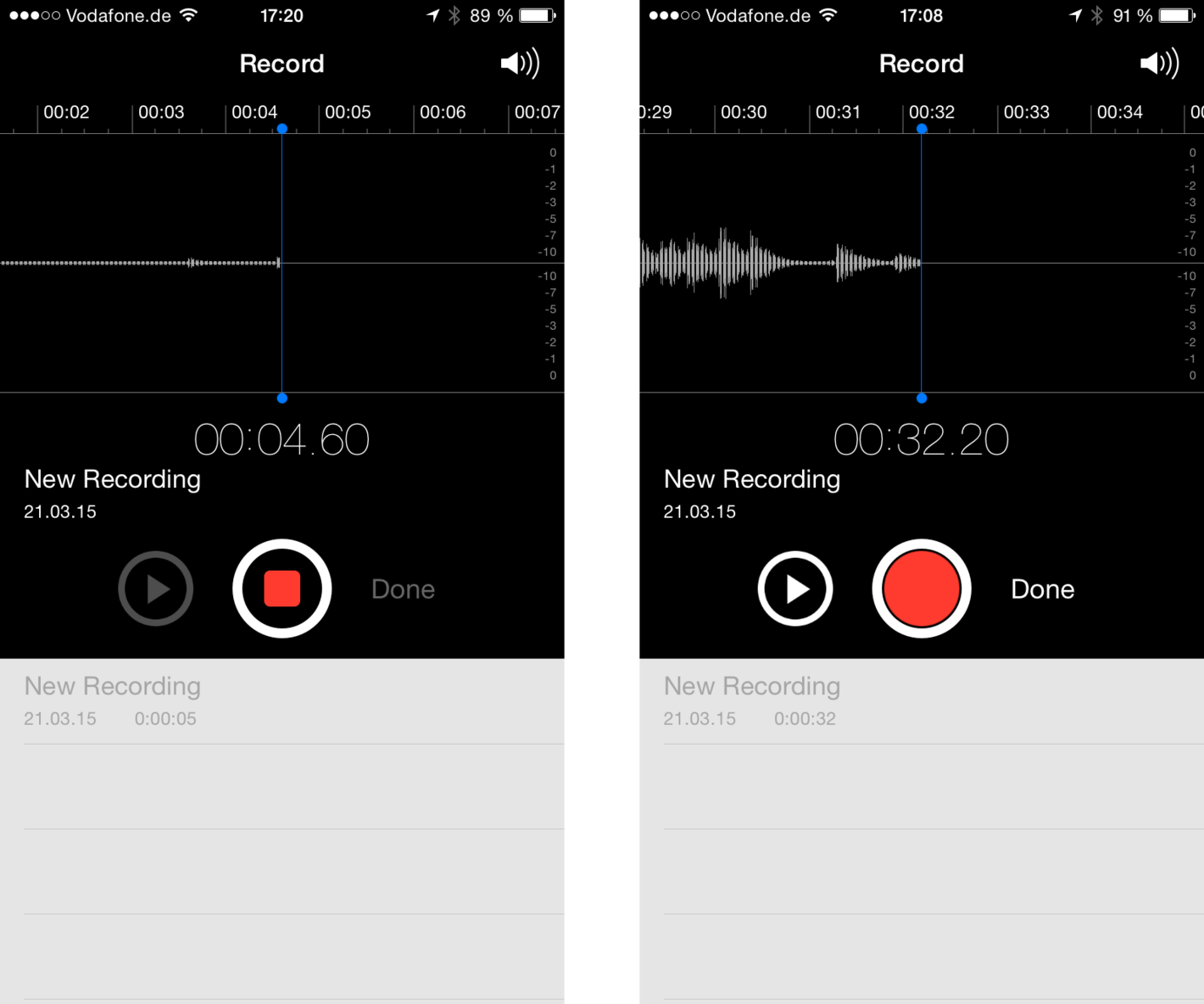
Give you recording a telling name so you have no problems finding it later on. After saving it, it will get added to the list and if you tap on it you will see the options to share, edit or delete it.
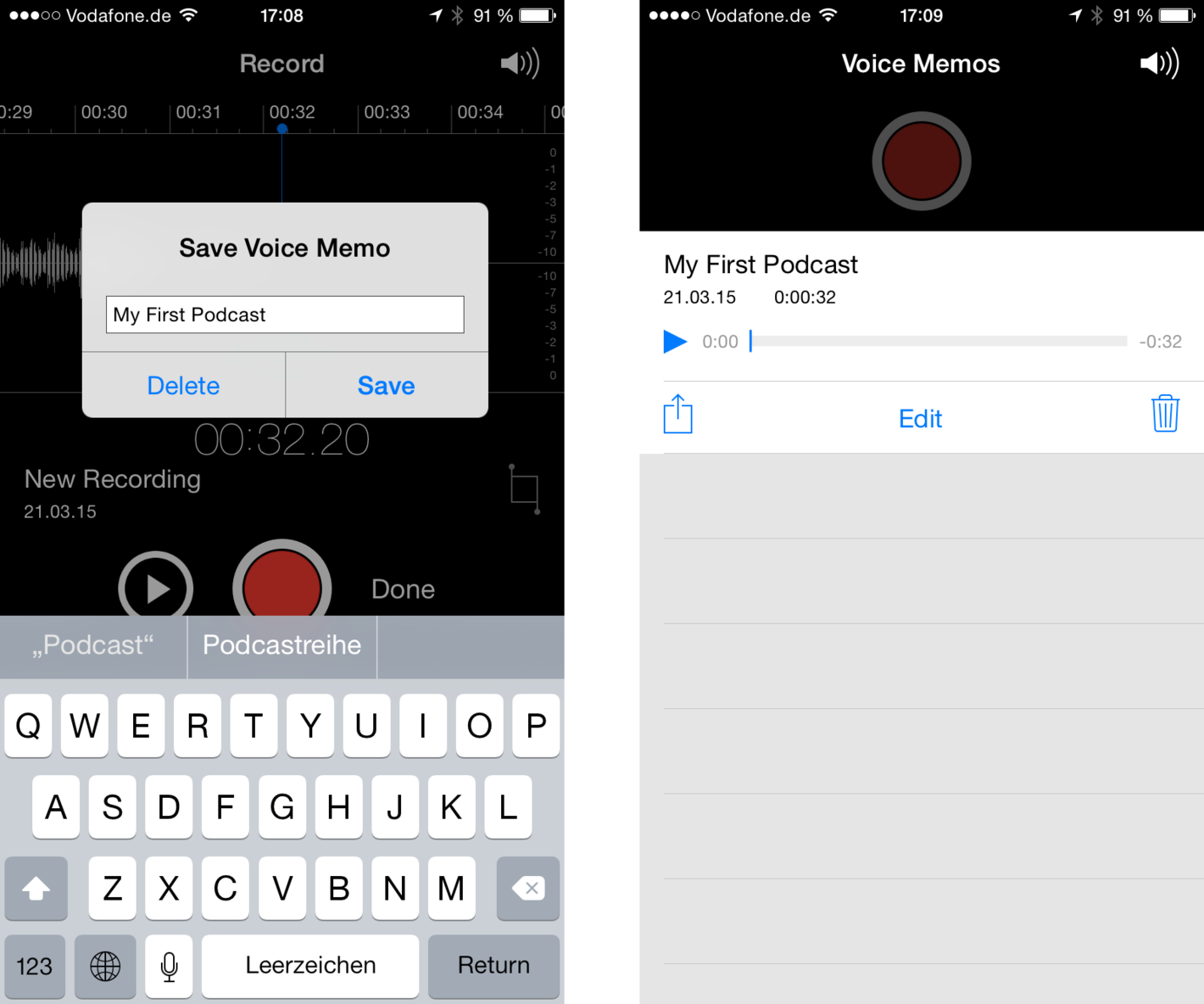
Uploading to Dropbox
Press the button on the left side below the recording's name to upload it to your Dropbox. If you have not done this before, you have to add the option to the list by tapping on the More icon in the lower row and activate the Save to Dropbox option. Then tap Done in the top right corner to go back.
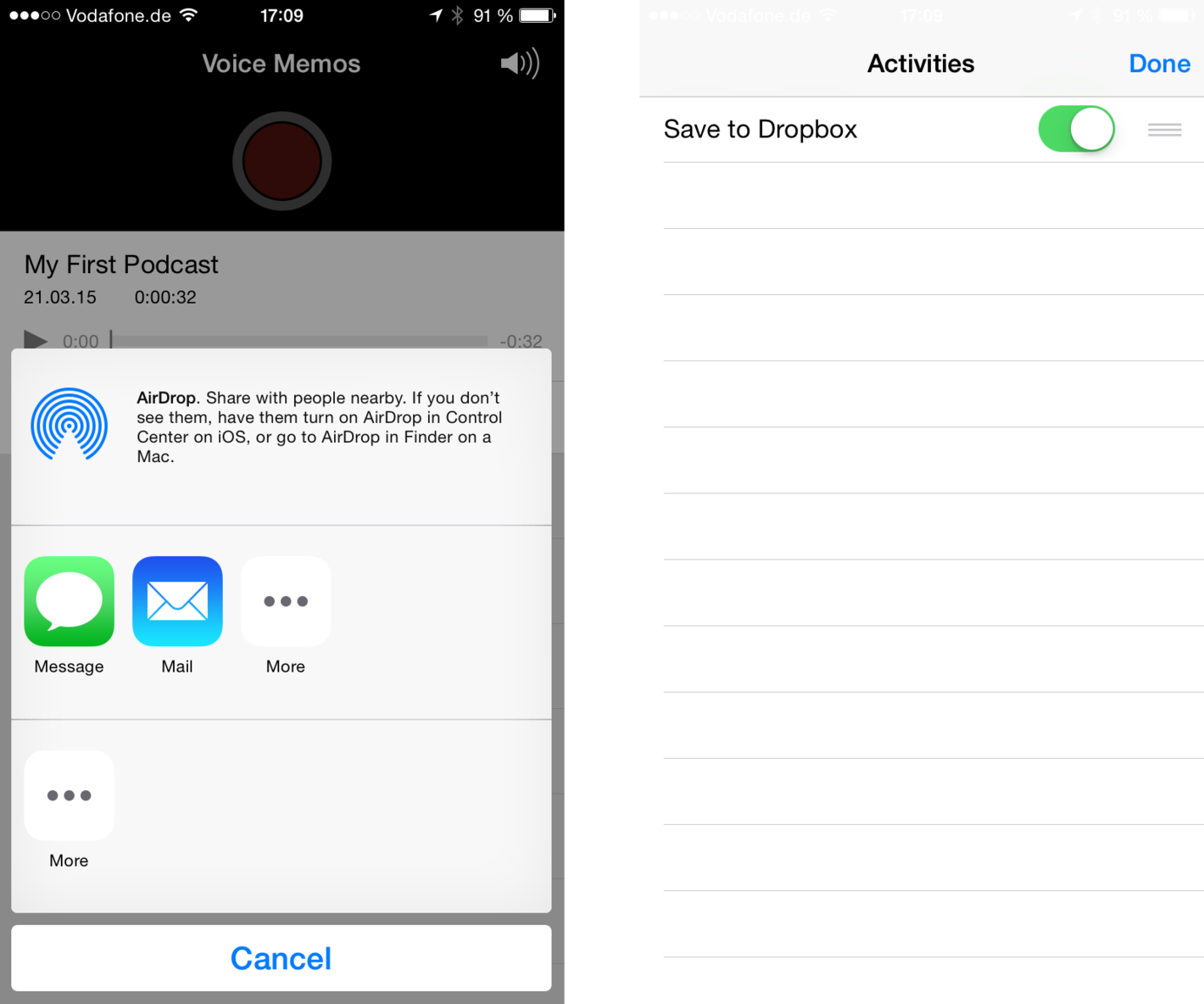
Now you can choose to save the file to Dropbox and select into which folder you want to upload it. After that, press Save in the top right corner to start the upload. Depending on the length of your recording you might want to make sure you are on a wifi network before uploading.
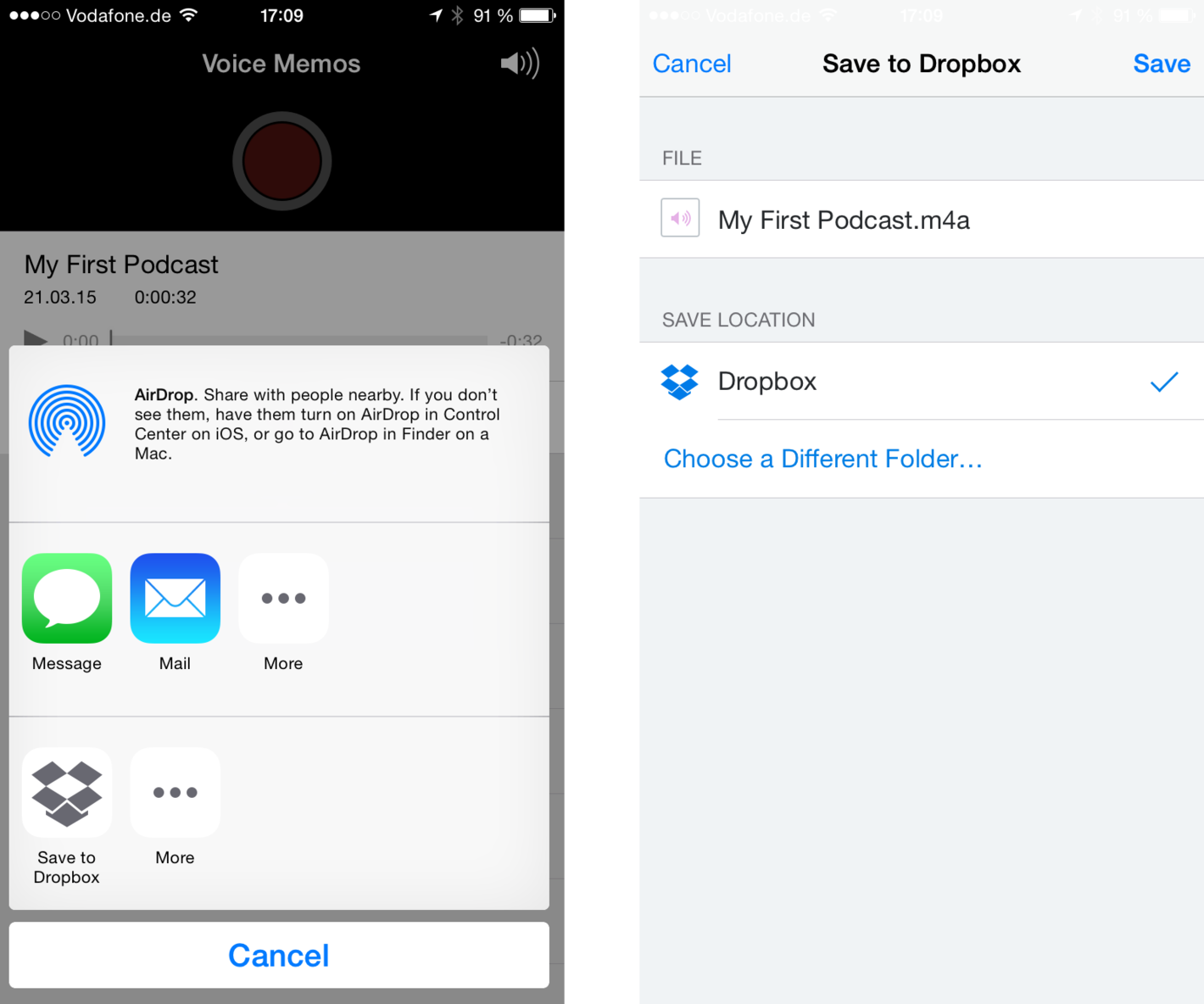
Creating your first podcast episode on Podigee
After the upload has finished go to Podigee on your computer and create a new podcast if you haven't yet. When you add your first episode be sure to choose Upload from Dropbox when prompted to add the audio file for your episode and choose the file you just uploaded from your phone.
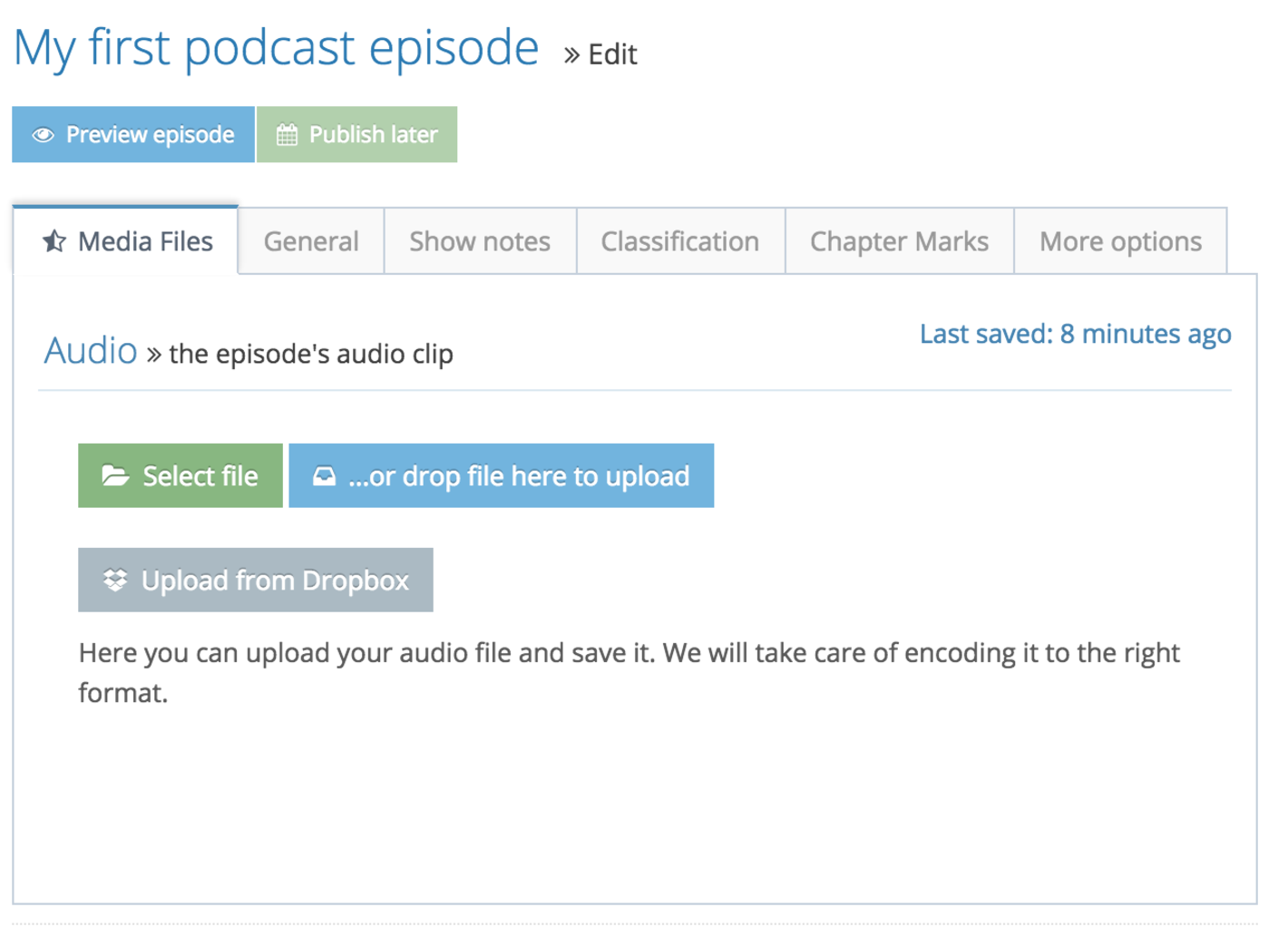
You see, podcasting does not have to be expensive and complicated. The phone in your pocket and free accounts for Dropbox and Podigee give you a head start without spending a fortune and running complicated software for hosting your podcast.
If you are looking for a reliable, fully featured podcast hosting with tons of goodies,